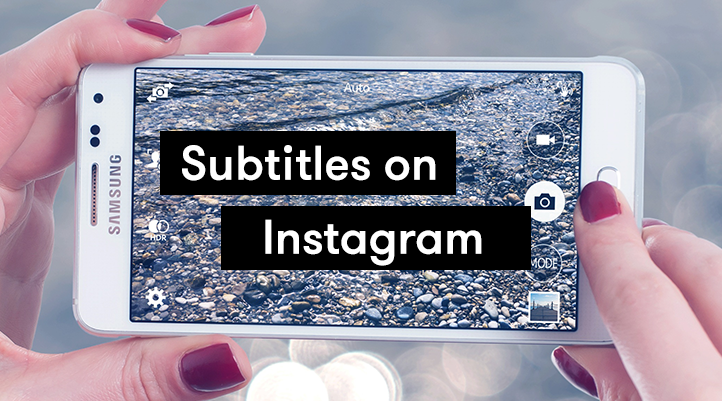Did you know that there are over two billion monthly active users on Instagram?
But with one in five of us in the UK being deaf, deafened, or hard of hearing, how is this major social media platform helping you to subtitle your videos? And when automated subtitles aren’t accessible, what can we change to make sure everyone can get involved and enjoy videos online?
At Stagetext we always put the user first, which means working with very talented digital subtitlers to work on all our videos to make them accessible, and this will always be what we recommend to others.
However, we are aware that due to financial and time constraints, hiring a professional subtitler is not always feasible. But if you’re putting out poor and rushed subtitles these can often be just as frustrating as supplying no subtitles at all. Deciphering spelling mistakes, trying to keep track of out of sync words, and struggling with fonts and colours can be exhausting for deaf and hard of hearing users.
So, we’ve put together a quick guide to help you navigate through Instagram’s inbuilt subtitle generator so you can start subtitling your own videos, reels, and stories to make them fully accessible.
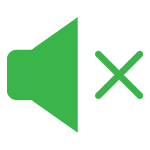 |
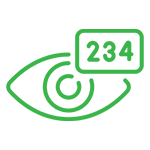 |
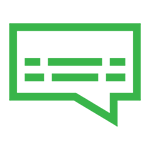 |
|---|---|---|
| 92% of people view videos with the sound off, captions mean your audiences can still watch. | There’s a 40% increase in views with captioned videos. | 80% of caption users use them for reasons other than hearing loss. |
| Source: NextTV | Source: 3PlayMedia | Source: OfCom |
Below are tips on how to add in all the deaf access elements you’ll need which will help you to welcome in a deaf, deafened, and hard of hearing audience who want to engage and enjoy your videos.
Auto Generated Captions
A lot of social media is all about posting quickly and regularly. We’re uploading instant pieces to camera in our stories, sharing footage of gigs and festivals, and showcasing our days out at the theatre or museums. These types of videos are more often than not uploaded as soon we’ve finished hitting record, but we can still ensure they are captioned and accessible. We’ve used Instagram as an example below, we’ll point you in the right directions for other platforms you might be using.
How do you add accessible subtitles in Instagram:
A lot of social media is all about posting quickly and regularly. A huge number of people and businesses are uploading directly to Instagram Stories, sharing footage of gigs and festivals, and showcasing their days out at the theatre or museums. These types of videos are often uploaded as soon you’ve finished hitting record, but how are people adding subtitles?
Instagram has given you the ability to make your videos accessible for a little while now, with their ‘Caption Sticker’ (this is how they refer to subtitles on their platform). This feature will automatically transcribe your audio and auto-generate subtitles for the video, and it’s really simple to use.
Once you’ve got your video ready and before adding it to your story you tap the sticker icon and select the ‘Caption’ sticker. This will auto generate your subtitles. You can then alter the size, font, and colour, and you’re ready to post. Their how-to guide is available here.
However, these subtitles may be quick and easy, but they’re not fully accessible. Auto generated subtitles, at their best, can be up to 80-90% accurate, but with intrusive background noise, poor audio, and strong accents, this can drop to around 50%. Also, information such as music cues, sound effects, and the speakers’ names are not included in automated subtitles, which are need to be accessible.
What can you do to improve the subtitles:
Once you’ve generated your subtitles on Instagram, they do let you edit them, which will help to make them more accessible. You should look out for and improve in the following ways:
- Read through to make sure your subtitles match exactly what is being said. Spelling mistakes, missing words, or out of time subtitles means you’re not giving an equal experience to your deaf and hard of hearing viewers, which means you’re not being accessible.
- Add in any music cues or sound effects. A simple line to show which song is being played or what sound effects you’ve added in are essential.
- Make sure they’re legible. Subtitles are no good if people can’t read them. We always recommend using an Arial font in white or yellow on a black background, this makes them much more comfortable to read and prevents them bending into the video and becoming invisible.
- Use Stagetext’s Digital Subtitling Guidelines. This will help you format your subtitles to give your audience the best experience possible. Find them here.
Find out all about digital subtitles, which include how-to guides helpful resources on the digital pages on our website.